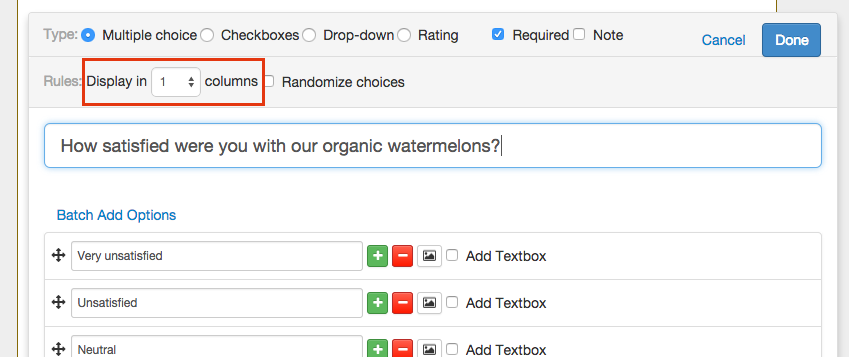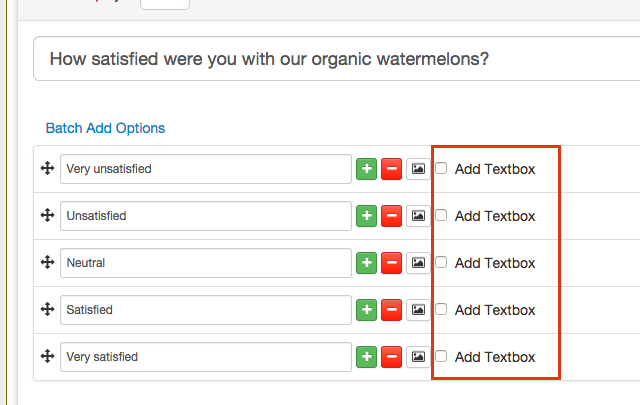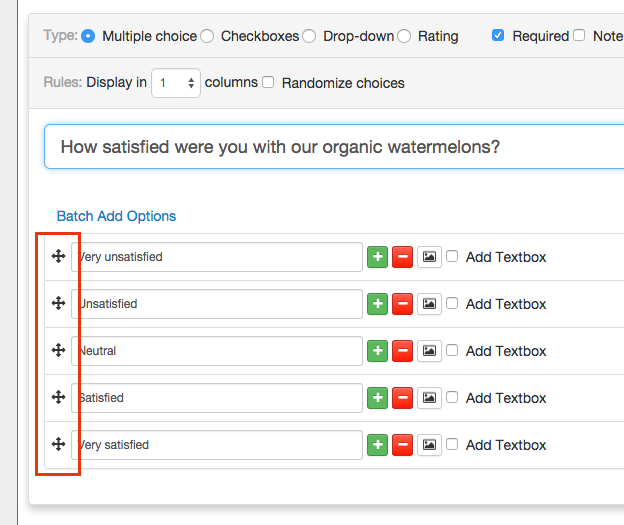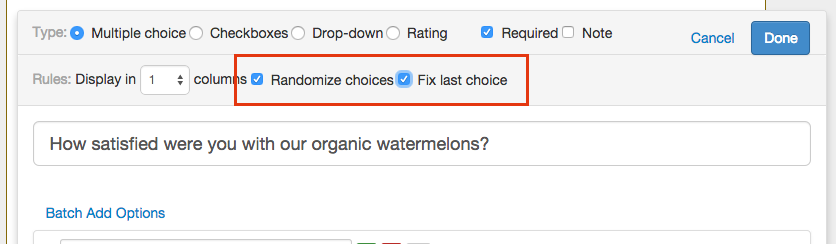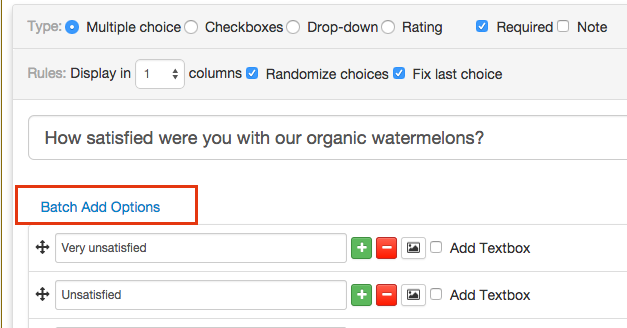Multiple-choice Questions
There are 4 types of Multiple choice question at SurveyPie:
- Multiple Choice (only 1 answer allowed)
- Checkbox (multiple answers allowed)
- Drop-down menu
- Rating scales
By clicking [Multiple choice] button on the top, you add a Multiple Choice question (only 1 answer allowed). You can later change its type to Checkbox or Drop-down menu as needed.
By default, choices are displayed in 1 column. If you want to display several choices on each line, you can change it by selecting a proper number at Rules section.
To allow respondents give supplementary text messages, you can add Textbox to each choice. But if you need detailed answers, we recommend you to add another Open end question for respondents to use.
To adjust order of choices, click and hold on the cross button before each choice to drag and move it.
According to researches, many respondents prefer to choose the first few choices. To avoid the data bias casued by this action, try using Randomize choices feature so that each respondents see choices differently ordered.
Some respondents are used to see "Other, please specify" choice listed at last. In this case, please select Fix last choice option so it won't be randomized with other choices.
If a question has a lot of choices, use Batch add feature to add all choices at one time.
Click on [Batch add options] button, put all choices in the pop-up window (one choice per line) and click [Done]. All choices should now be displayed in this question. If you need to modify a choice, find it and edit directly in its input box.
To add images to choices, please see Add a pic to a choice.
Tips:
1. Multiple choice questions give a list of choices to respondents. They can only choose from what given, so make sure your choices included all possibilities.
2. A same question can lead to different results just basing on its question type.
3. If you have a long list a choices, try using drop-down menu to make your page more tidy.