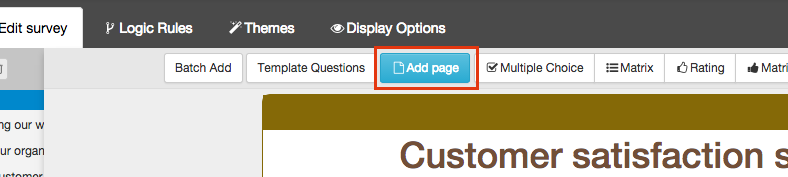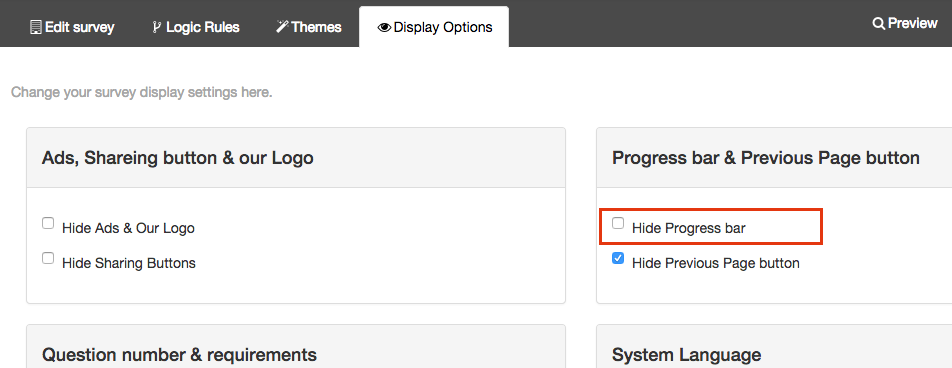Multi-page surveys
Add a page
To add a new page to survey, click on [Add Page] button on the top of Edit page. A new blank page will appear immediately.
Delete a page
You need to use tree-form panel to delete page. Find the page you want to delete in the tree-form panel first, and click on [Delete] button on the top of the panel.
Please note: you can't delete a page which still has questions in it. Delete or move all questions on that page first.
Progress bar
A progress bar will appear automatically in a multi-page survey. It tells your respondents which page they are on and how many pages to go. You can also hide this progress bar in Settings page.
Tips:
If your survey is so big and it has so many questions in different categories, we recommend you to split them up and put them on different pages.
You can use pages to separate question categories so respondents know the topic changes as soon as they move on to next page.
We strongly recommend you to know your survey structure before starting creating it. Do not rely too much on multi-pages. Inappropriate page splitting may lead to extra data analysis works. You can always use Logic rules and Filters to do your analysis easier.
Example: If you're doing customer researches on different products, there's no need to create a single page for each products. You just need to create a one-page survey and ask respondents to choose from a list what product they're using. Later you can easily separate them using Filter feature.